If you are a new Mac user who switched to Mac from windows you may face this little confusion with this select all on Mac function. Well, it isn’t rocket science or something really tough to master. All you just need to know is how to perform the action to select all on mac. Furthermore, you may or may not have a magic mouse with you if you are working on a MacBook. Here we detail you about how to select all on mac across all the devices.
No wonder it is necessary that we need to select multiple files at a time or select all at once on mac very often. And we cannot spend time performing the same action on files one after one when there is scope to happen all at once. Thus, users find this mac select all function great useful. We made the best attempt to tell you about how to select all on mac with keyboard and mouse or trackpad.
How to select all on mac:
There are simpler ways to select all files on mac. The fastest way is you can simply press and hold down the Command (Cmd) key and then press A key. However, this is the common function on mac to select all for any finder you prefer to view. Below we detailed you further about mac select all feature using keyboard and mouse or trackpad.
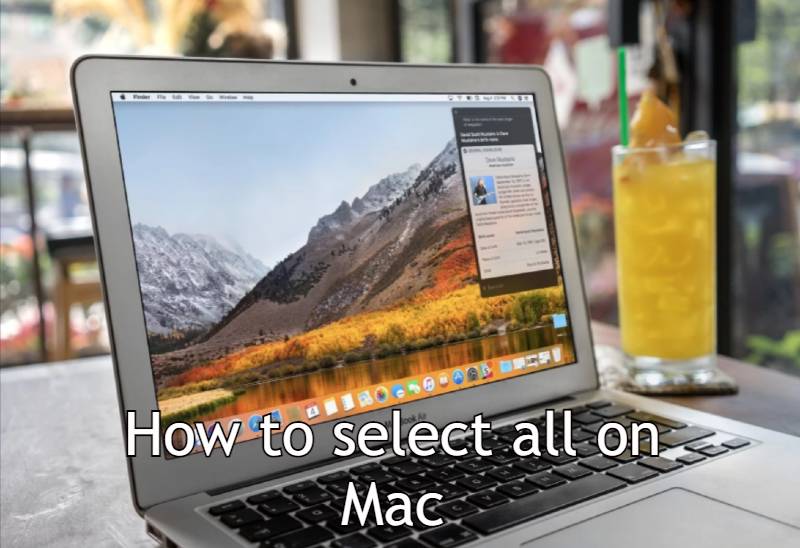
How to select all on mac using Keyboard shortcut:
- Open the folder you wish to select files from.
- Click anywhere in the window and place the cursor.
- Now click inside the window containing files like images, text, or any files you wish to select.
- Then press command key and ‘A’ key simultaneously.
- Soon as you give the command, everything in the active window will be highlighted.
You can simply select all on mac with the above steps using the keyboard. Besides this, you can click on ‘Edit’ or ‘View’ from the menu bar at the top of the screen, then choose ‘select all’.
How to select all on mac using Mouse or Trackpad:
Here are the steps to select all files on mac displayed as icons.
- Open a finder window and maximize it have a better vision about everything inside a given folder.
- Place your cursor in the top-left corner of the folder.
- Hover over the empty space within the folder.
- Click and drag the cursor to the bottom-right to select all the files, folders, and images.
Follow the below steps to mac Select all files displayed in a list.
- Open a window with its contents displayed in list view.
- Select first file or item in the list.
- Now Press and hold the shift key.
- Select the last item in the list.
- The entire list will be highlighted and selected.
- Now, you can perform any action like cut, copy, delete with the all selected mac files.
Other commonly used Mac commands and shortcuts:
Command-X: Cut the selected item
Command-C: Copy the selected
Command-V: Paste the contents
Command-Z: Undo the previous command
Command-A: Select all items
Command-F: open finder window or Find items in a document
Command-H: Hide the windows of the front app
Command-M: Minimize the front window
Command-S: Save the current document
Command-T: Open a new tab
Command-O: Open the selected item Command-P: Print the current document